Using the Data Mover Browser
The Data Mover browser allows you to search, open, and view the local download files scanned by the Data Mover.
Login Data Mover Browser
Enter the following URL in the browser:
http://Portal Hostname or IPaddress:8088
Enter the default credentials to login.
User Name: admin
Password: 1q2w3E*
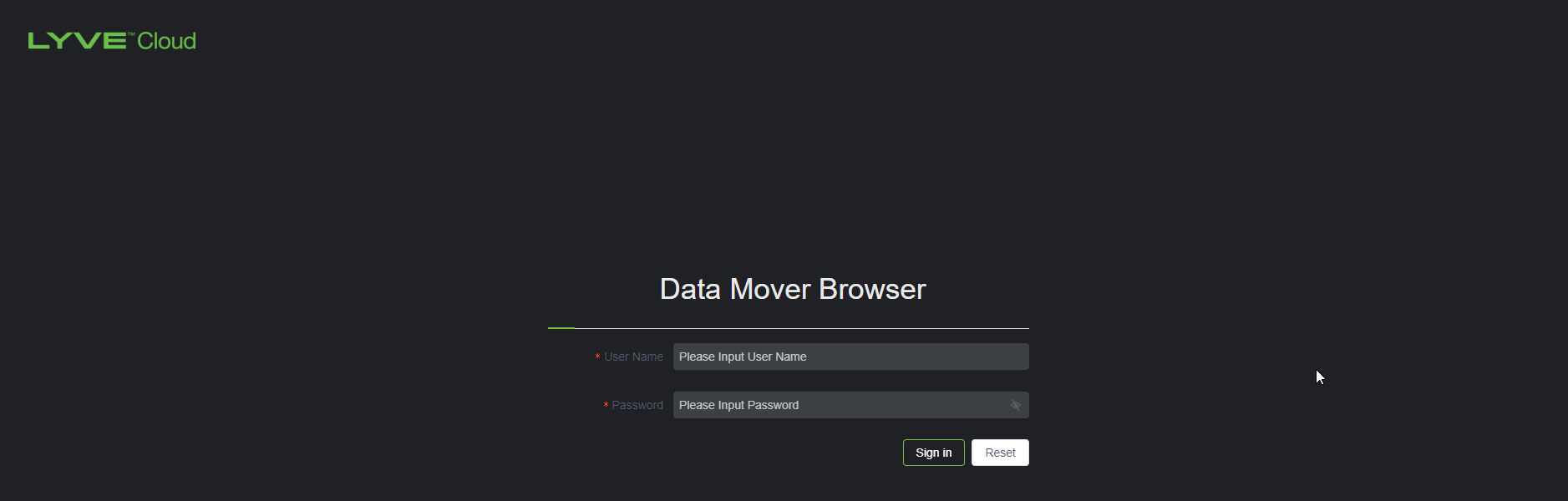
Understanding Data Mover browser home page
Data Mover List: Displays the data mover list. It displays the destination folder structure in the cloud environment. You can open and navigate these folders.
Manage: Allows the logged-in user to change the password.
Sign out: Logs out the user.

Viewing Data Mover List
You can view the file attribute details, and the ACL attributes or download them to your local system. The icons represent where the data exists. Files scanned and copied to the cloud show a cloud icon, files that are scanned and available on the file system.
Downloading files/folders
You can download a maximum of 5GB file. If the file is more than 5GB, you must follow the Restoring Data task.
On the left navigation pane, select Data Mover List , then select Data Mover.
All the folders are displayed.
Right-click, select the file to view Details, Download, or view ACL.

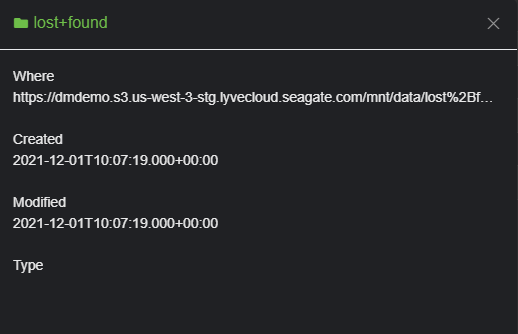
Details

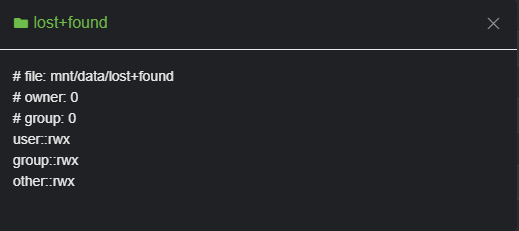
ACL

Download
Changing your password
It would be best if you changed the password based on the password policy.
Password must be 8-32 characters long.
Password must contain at least one uppercase letter, one lowercase letter, a number and a special character.
On the left navigation pane, select Manage.
Enter the following, and select Submit.
Old Password: Enter your old password.
New Password: Enter your new password.
Confirm Password: Re-enter to verify your new password.