Managing buckets
Lyve Cloud allows you to store objects (like files) in buckets (like folders). Before you add or store any object, you must create a bucket. When you create a bucket, you must specify the region where you want to create the bucket.
Role-based access to buckets
Bucket access levels are defined by the user roles. The following table describes console access to bucket features based on the user's role:
Actions | Admin | Storage Admin | Auditor (Read only) |
|---|---|---|---|
Create bucket | ✓ | ✓ | × |
Edit bucket | ✓ | ✓ | × |
Delete | ✓ | ✓ | × |
List and View | ✓ | ✓ | ✓ |
Creating buckets
On the left-hand menu, select Buckets.
On the Buckets page, select Create Bucket.
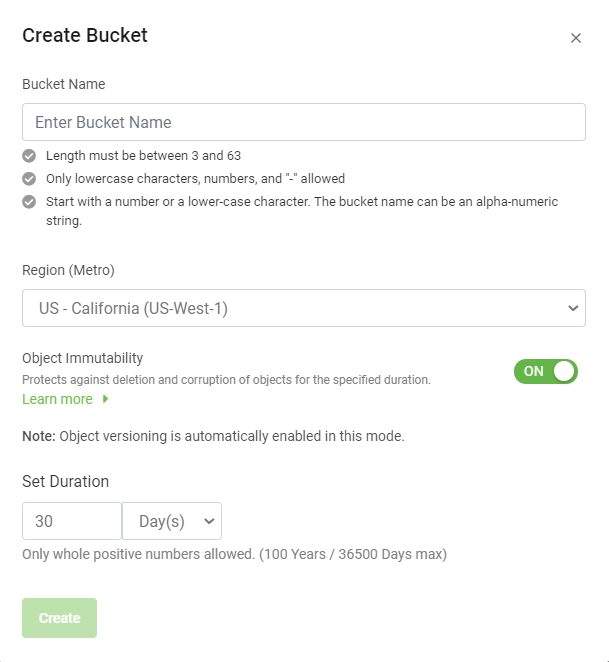
Enter the Bucket Name.
Remember the following while creating a bucket name:
The bucket name must be unique across all of Lyve Cloud.
A bucket name containing a dot (.) is not allowed.
After you create a bucket, you cannot change the bucket name.
Select the Region (Metro) from the drop-down, where you want the bucket to reside. For more information, see Understanding Global Accounts.
US - Virginia (us-east-1)
US - California (us-west-1)
AP - Singapore - (AP-Southeast-1)
Note
You must create your first bucket in a region, using the console
Optionally, enable Object Immutability. For more information, see Using object immutability.
If Object Immutability is not enabled when a bucket is created, you cannot turn it On later. However if you switch it On while creating a bucket, you can later switch it Off and again switch it On.
If you enable Object Immutability, you can also Set Duration to retain the objects. For more information, see Setting duration.
After you create a bucket, it is listed on the Buckets page.
Note
Sometimes there may be a delay in creating a bucket.
Editing bucket properties
The Buckets page displays the bucket list. It also displays the labels for each bucket, such as Immutable, Versioned, and Logged. For more information on the labels, see Using object immutability and Managing Audit Logs.
On the left-hand menu, select Buckets.
On the Buckets page, choose and select the Name to edit.
Perform any of the following actions in the bucket properties:
S3 endpoint URL allows copying the S3 endpoint URL to the clipboard. This URL is used to access the bucket. For more information on the S3 endpoint URL see S3 API endpoints.
Object Immutability: You may choose to switch Off Object Immutability if it is enabled. For more information, see Using object immutability
Set Duration: You can set duration only when Object Immutability is switched On. Select the pencil icon to edit the retention duration. For more information, see Setting duration.
S3 API Audit Logs: Select the toggle switch to enable or disable the audit logs for this bucket. For more information on audit logs, see Managing Audit Logs. After you enable the audit logs for the selected bucket, the bucket is labelled as Logged, and once you disable the audit logs, the label is removed.
Delete Bucket: Select Delete, to delete a bucket.
Before deleting a bucket, please make sure to:
Delete all data from the bucket.
Delete all Permissions referencing this bucket. Deleting a bucket associated with bucket permissions is allowed only if you have applied permission to all buckets or all buckets with a prefix in the account.
Verify that the bucket is not set as the target bucket for Audit Logs.
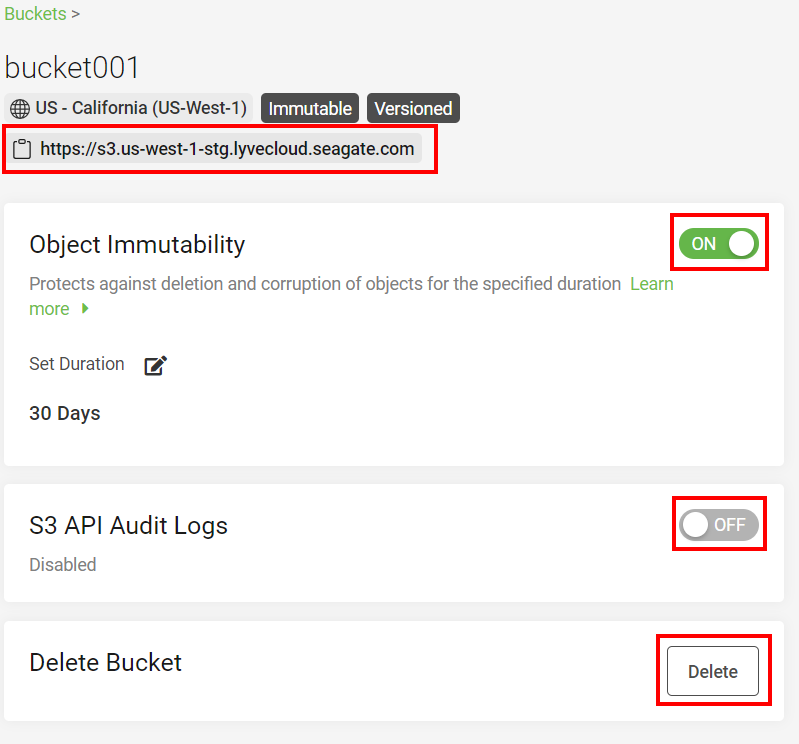
Listing buckets
On the left-hand menu, select Buckets.
Note
This view displays the labels for each bucket, such as Immutable, and Logged. For more information on the labels, see Using object immutability and Managing Audit Logs.
By default, the Buckets page displays 10 buckets at a time. To increase or decrease the number of buckets per page, select the Rows per page arrow and select 10, 25, 50, or All.
Select the left or right arrow to move between the pages.
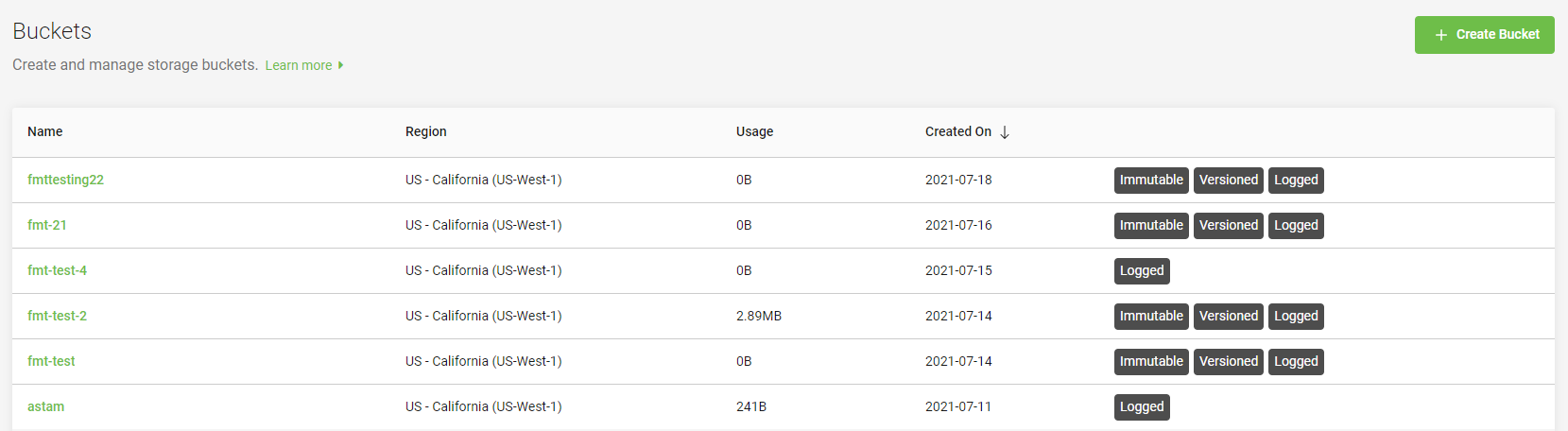
The following table displays the description to the column names of the bucket list.
Column Name | Description |
|---|---|
Name | Displays the name of the bucket. |
Region | Displays the region where the bucket is residing. You can select the region while creating a bucket. For more information, see Creating buckets. |
Usage | Displays the total amount of data stored in the bucket in KiB, MiB, or GiB. |
Created On | Displays when the bucket was created in YYYY-MM-DD format. |
Immutable, Versioned, Logged | Displays the bucket labels.
For more information on these labels, see Using object immutability and Managing Audit Logs. |