Lyve Cloud with Cohesity
In this section, you will learn how to deploy Lyve Cloud, as a new storage target, on the Cohesity Data Platform.
A Lyve Cloud Storage Account
Permission with All Operations
A Cohesity Account
Configuration Overview
The configuration for Lyve Cloud with Cohesity Data Platform is divided into two tasks.
Configure Lyve Cloud Storage Account. For more information, see Provisioning Storage Buckets.
Create a new cloud storage target on the Cohesity Data Platform (Lyve Cloud service account credentials). For more information, see Creating and registering a new cloud storage target on Cohesity.
Creating and registering a new cloud storage target on Cohesity
Create an External Target.
Navigate to the Inventory section of the Cohesity Dashboard. Select External Target and select Register External Target.
Register an External Target
On the New Target page, enter the following, and select Register:
Choose Archival: This allows copying of data in Lyve Cloud and is used to import data to other locations for disaster recovery.
Type: Select S3 Compatible from the list.
Bucket Name: Enter the bucket name. You must add the same bucket created while configuring a Lyve Cloud account as a target bucket. This cannot be modified after you register the Target.
Access Key ID: Enter your access key, a private key for authentication to connect a bucket created in Lyve Cloud.
The access key is displayed when you create a new service account in Lyve Cloud. A service account contains bucket credentials for Lyve Cloud to access a bucket.
Secret Access Key: Enter your secret key, a private key password for authentication to connect a bucket created in Lyve Cloud.
Enter your secret key, a private key password for authentication to connect a bucket created in Lyve Cloud. The secret key displays when you create a new service account in Lyve Cloud.
Endpoint: Enter S3 endpoint of the Lyve Cloud bucket.
Secure Connection (HTTPS): Toggle secure connection to ON.
AWS Signature version: Choose the AWS signing process version for adding authentication information to the requests.
ver 2: Select signature version 2 to authenticate.
ver 4: To use signature version 4, you must contact Cohesity support at support@cohesity.com and mention the ticket number ENG-297700 to add a region.
Encryption: Toggle encryption to ON, so that the stored data is sent in an encrypted format.
Compression: Toggle Compression to ON, where it determines whether to send data to the External Target in a compressed format.
Source Side Deduplication: Toggle to ON, where it determines whether to deduplicate data before sending it to the External Target.
Bandwidth Throttling: Toggle to OFF, as it limits the maximum data transfer rate from and to this External Target during a time window.
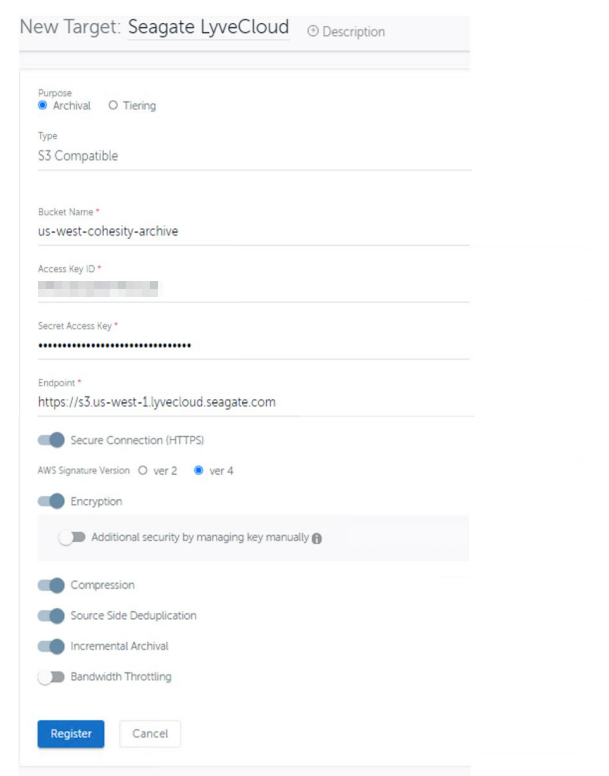
Create Protection Policy
Create a Data Protection Policy for clients that need backups.
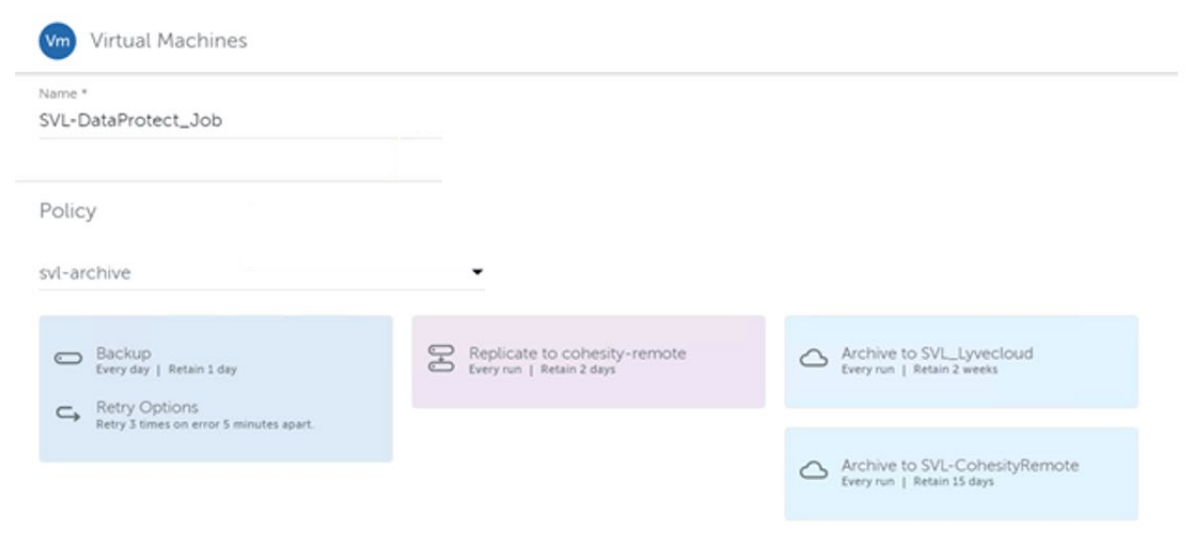
For more information on Cohesity, visit cohesity.com.