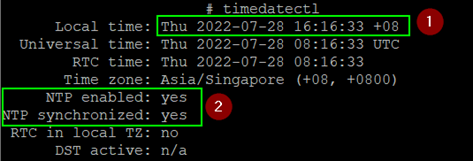Installing the Data Mover Worker
The Lyve Data Mover worker server is deployed as a virtual appliance on a VMware vSphere. Using the vSphere Navigator, navigate to the directory to deploy the OVA file. For more information, see Deploy an OVF or OVA Template.
After starting the portal virtual machine, launch the terminal using SSH (Secure Shell) or through VMware client console to log in to the portal server.
Using SSH or through the VMware Client console, log in as lyveinstall.
Note
The default password is !yv3@dm1n. Change the password immediately after login.
The data mover portal server banner is displayed.
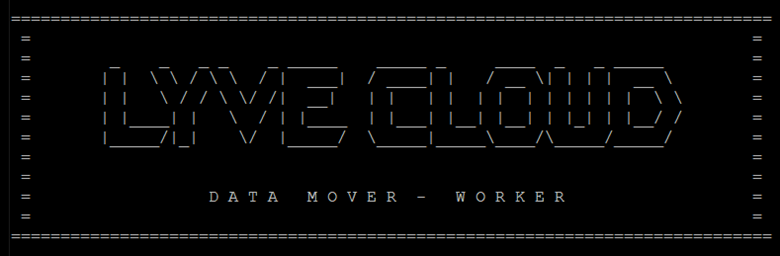
Run the following command and enter the password:
sudo /usr/local/bin/lyve_post_config.sh
Enter Yes to accept the End User License Agreement (EULA).
Press Enter tocontinue the set-up.
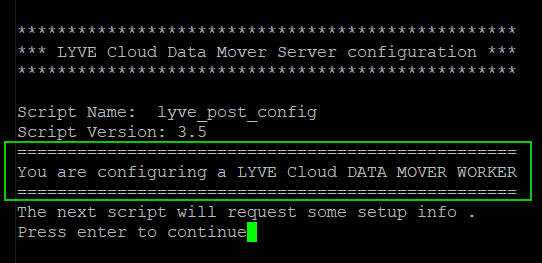
Specify the network details as requested:
Set the hostname of the Data Mover portal server.
For example, lyve-portalab.us-west-1-dev.lyvecloud.seagate.com
Configure the Network Interface.
Input format : <IP Address>/<CIDR>.
For example: 10.121.10.22/24
Set the Default Gateway.
Configure the Time Zone.
For example, Asia/Singapore.
Configure the DNS servers and set Preferred DNS1 and Preferred DNS2.
Enter the NTP server IP address.
Review the Summary and type y to continue, or type n to modify.
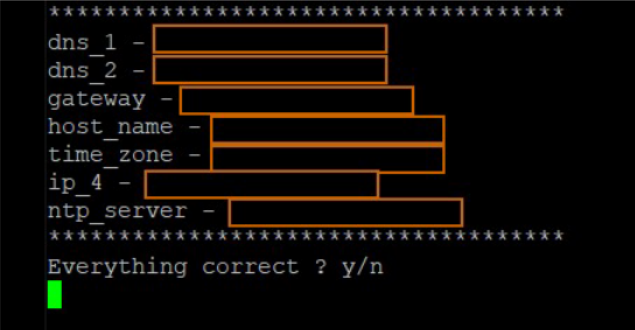
After completing the installation, run the following command to reboot the worker:
sudo reboot
After reboot, log in to the worker VM and execute the command to verify the following:
Time zone is correctly set and in sync.
NTP is enabled and synchronized.
timedatectl