Lyve Cloud with IBM Spectrum Protect
This section will teach you how to deploy Lyve Cloud as a new cloud tier to an existing IBM Spectrum Protect Server.
Before deployment, you will need the following:
A Lyve Cloud Storage Account
Permission with All Operations
An IBM Spectrum Protect Account
Follow IBM Spectrum Protect Best Practices for your workload and environment.
The configuration for Lyve Cloud with IBM Spectrum Protect is divided into two tasks:
Create a Lyve Cloud Storage Account. For more information, see Provisioning storage buckets.
Note
Do not enable object immutability when creating buckets, this feature is not currently supported by IBM Spectrum Protect.
Add a cloud container storage pool to IBM Spectrum Protect. For more information, see the Spectrum Protect reference guide, Configuring a Cloud Container Storage Pool.
In the IBM Spectrum Protect Operations Center, select Storage Pools from the Storage menu to add a Cloud Container Storage Pool.
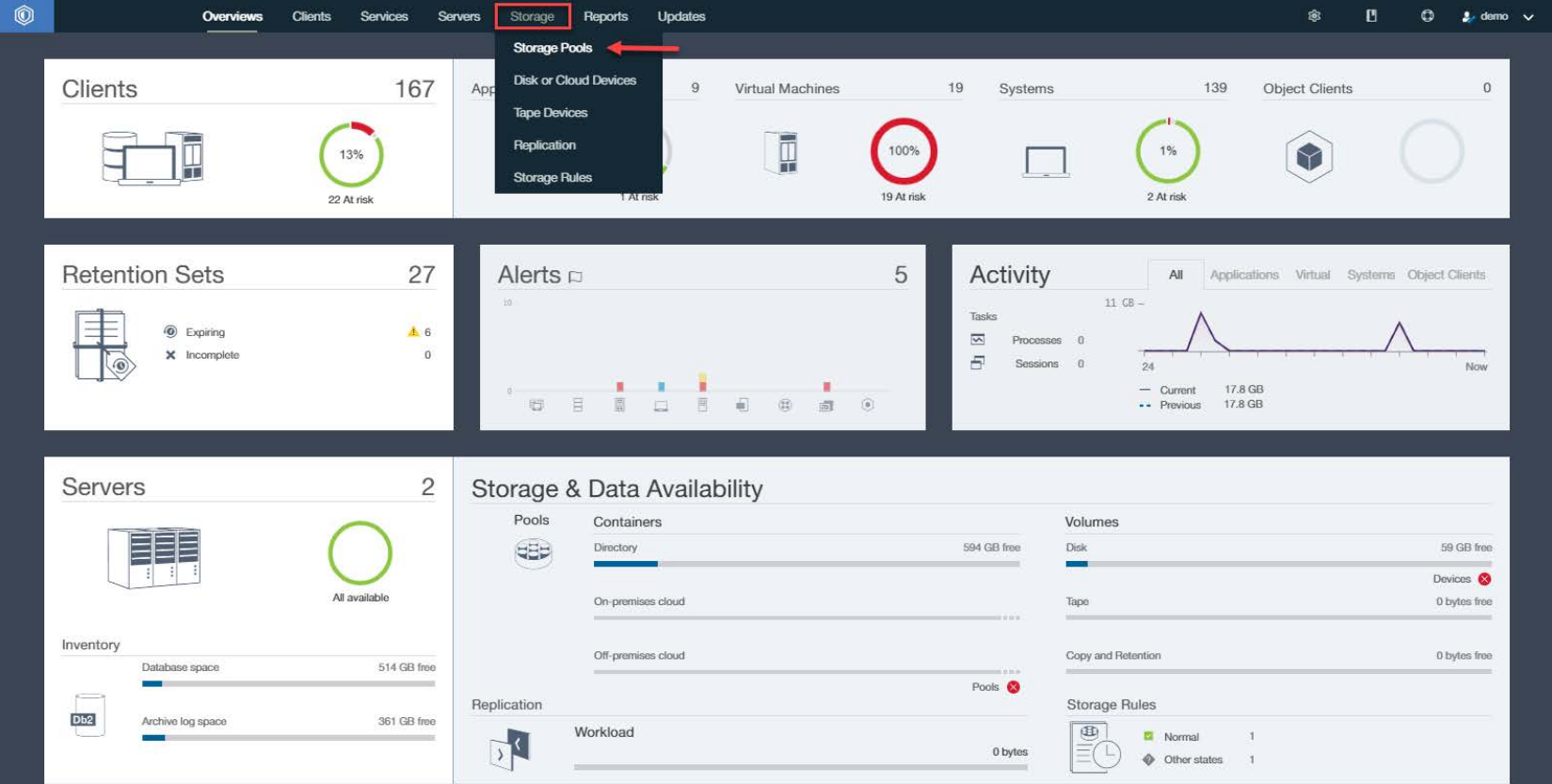
Select + Storage Pool to start the storage pool wizard, and complete the following steps to create a storage pool.
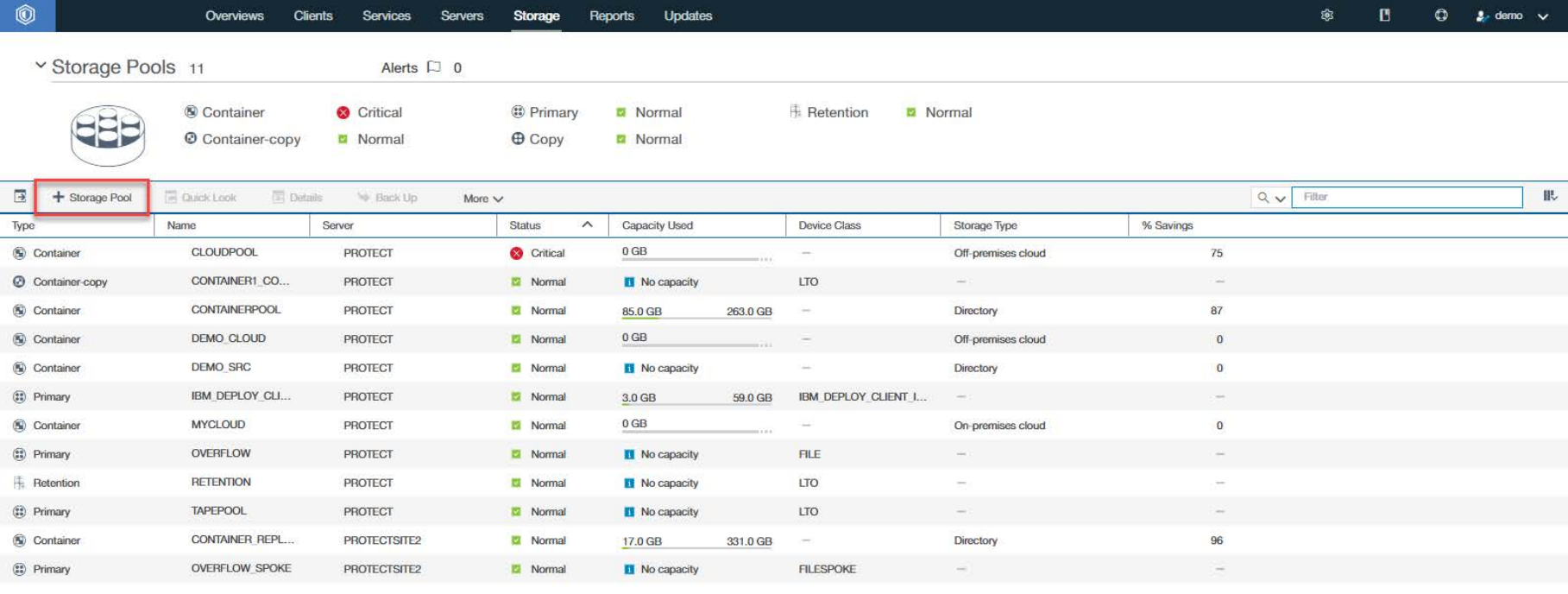
Select General to configure a cloud container storage pool in the Add Storage Pool section, then select Next.
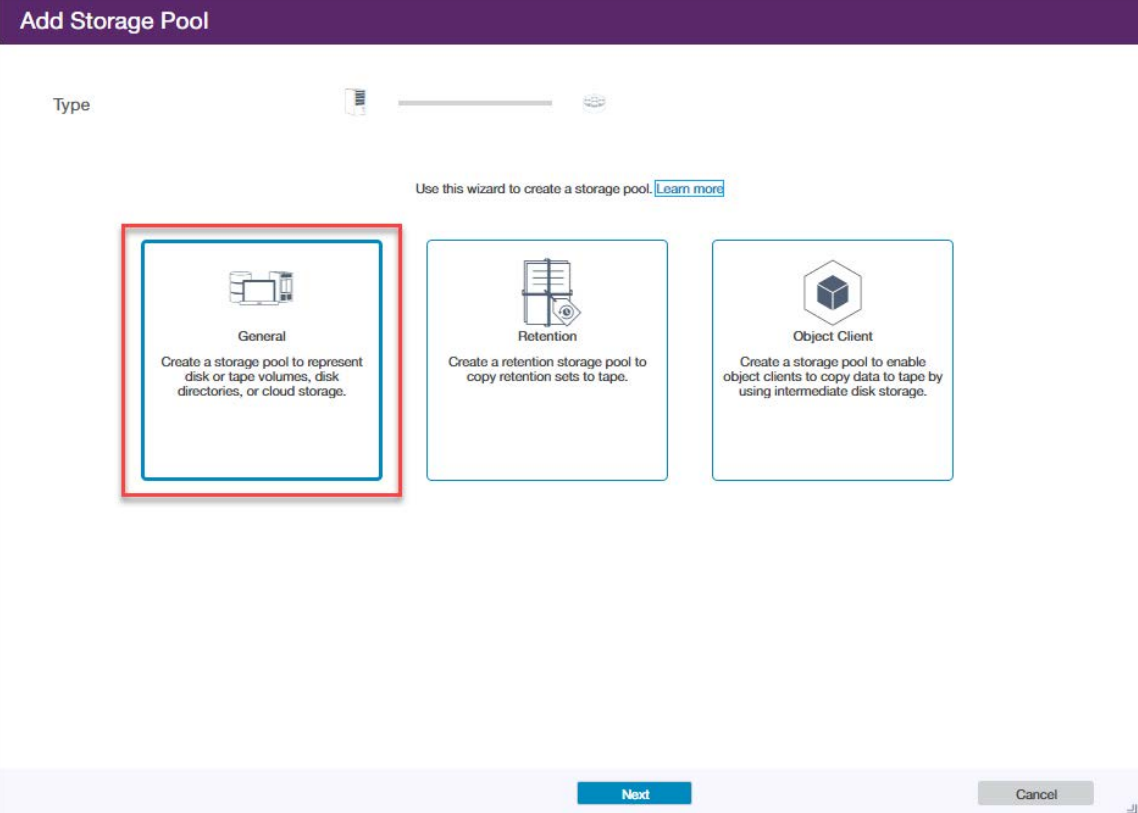
Enter a Name for the storage pool and Server as an identifier and select Next.
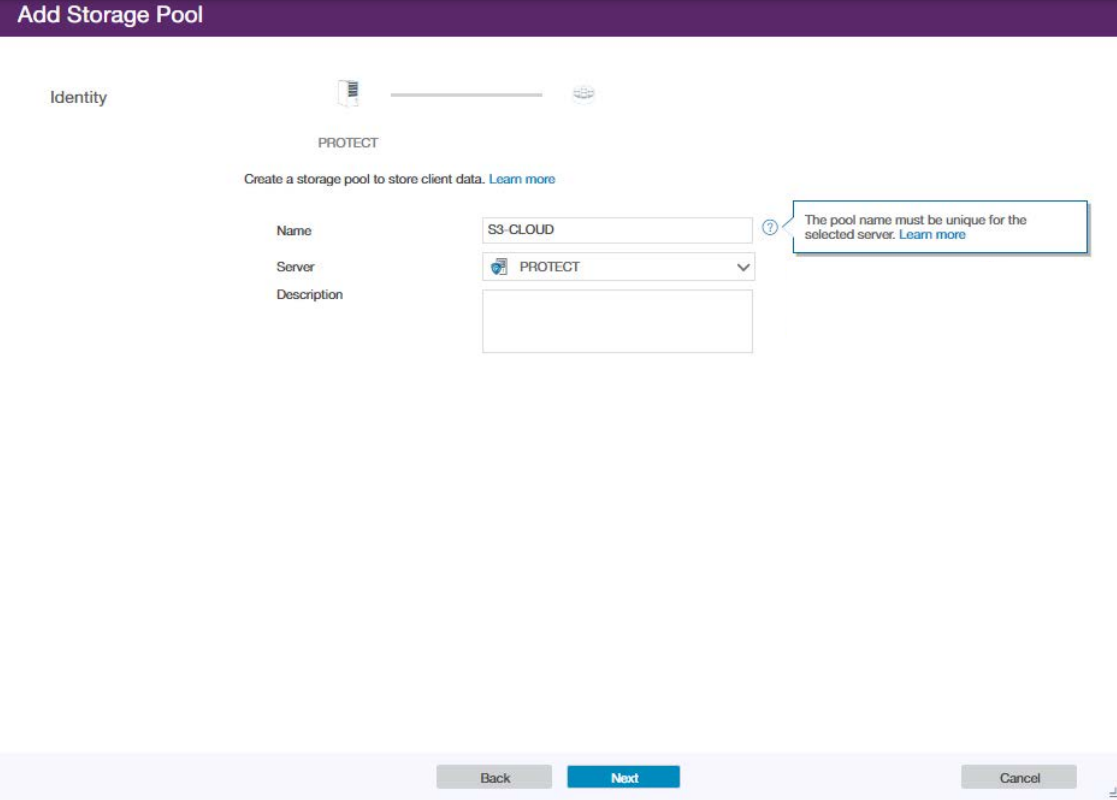
Choose Off-premises cloud to configure a cloud-container storage pool in Lyve Cloud and select Next.
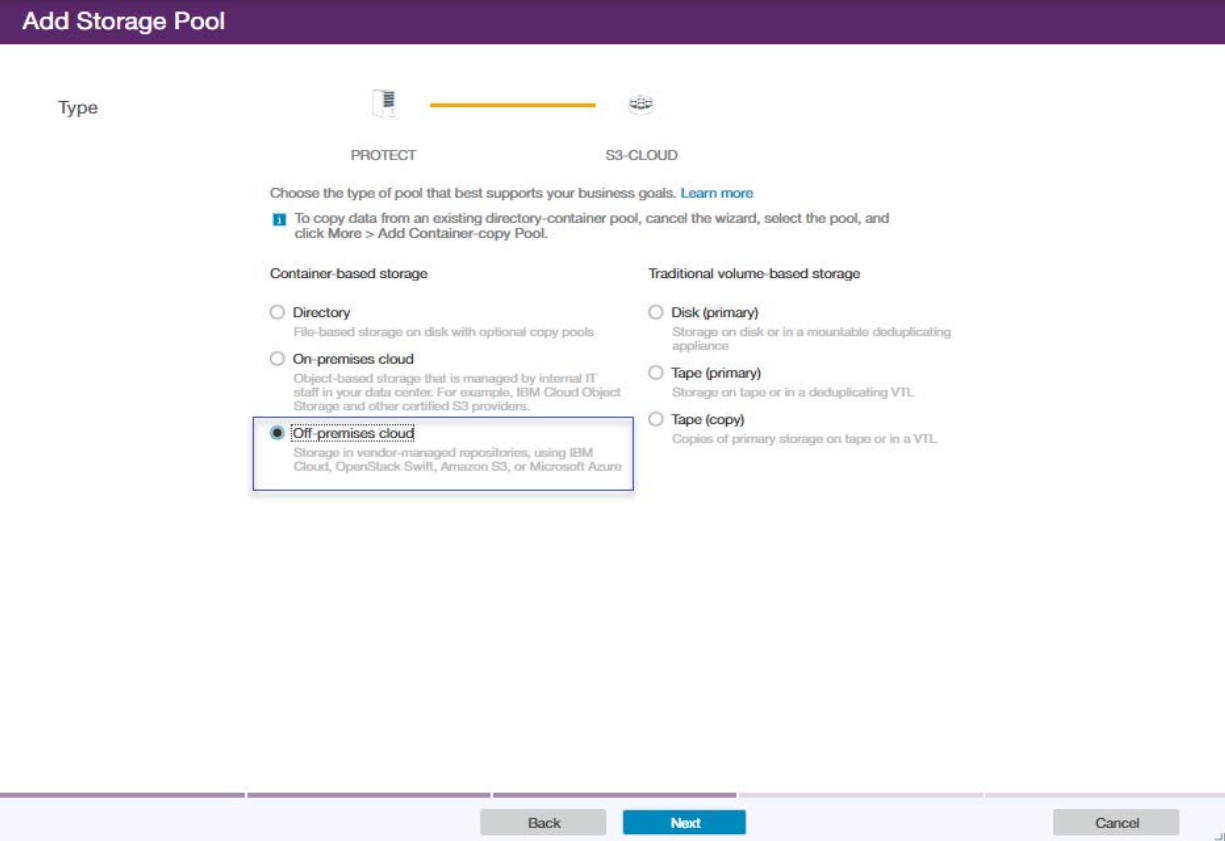
Enter the following credentials and select Next.
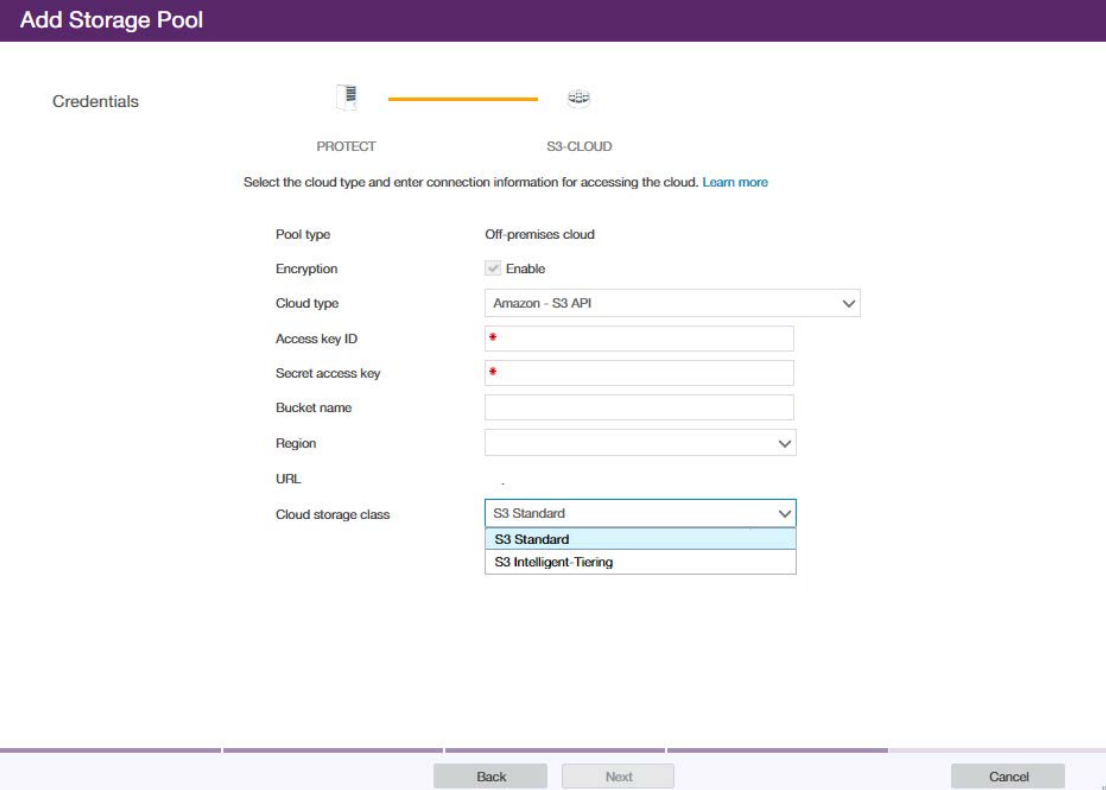
Encryption: Check Enable
Cloud type: Choose S3 API
Access key ID: Enter your Lyve Cloud access key
Secret access key: Enter your Lyve Cloud secret access key
Cloud storage class: Choose S3 Standard
On the Local Storage page, specify existing file system directories for disk storage and select Add Storage Pool.
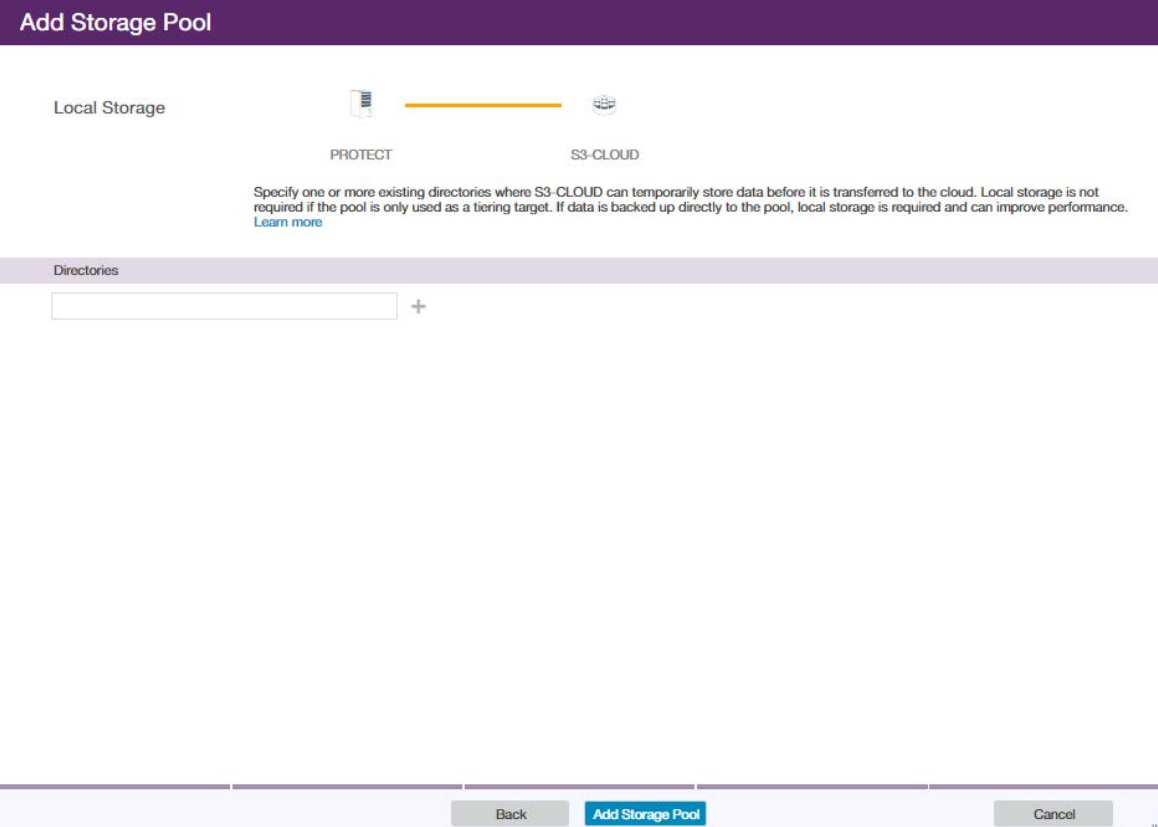
Review the Storage Pool Configuration. Select Close & View Policies to start using the new data pool.
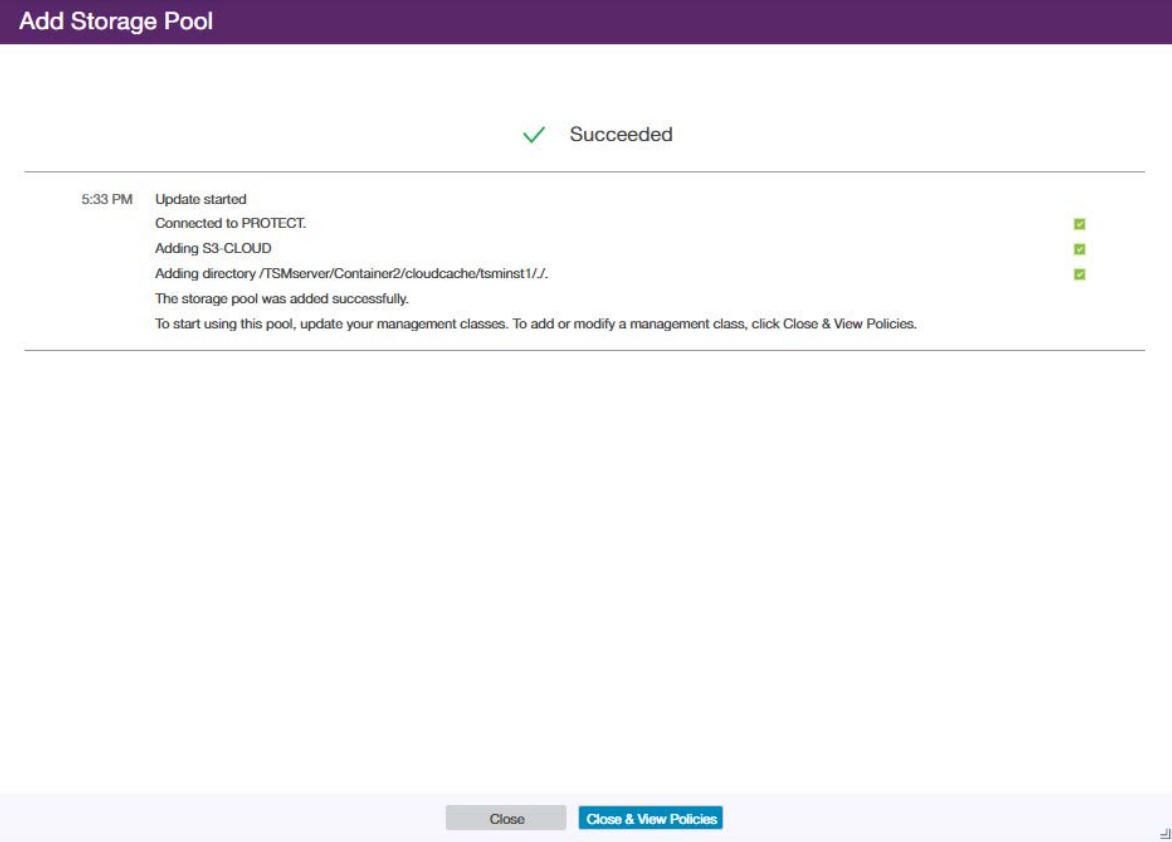
For more information on IBM Spectrum Protect, visit: http://www.ibm.com/products/data-protection-andrecovery