Lyve Cloud with Rubrik
In this section, you will learn how to deploy Lyve Cloud with Rubrik.
Before deployment, you will need the following:
A Lyve Cloud storage account.
Permission with All Operations
A Rubrik account.
The configuration for Lyve Cloud with Rubrik is divided into two simple tasks.
Create a Lyve Cloud Storage Account. For more information, see Provisioning storage buckets.
Create a new cloud storage target on Rubrik using information from Lyve Cloud.
Creating a new storage target on Rubrik
Using the credentials from your Lyve Cloud account, complete the following steps.
Select the Rubrik Dashboard gear icon and Archival Locations to begin writing to buckets in Lyve Cloud.
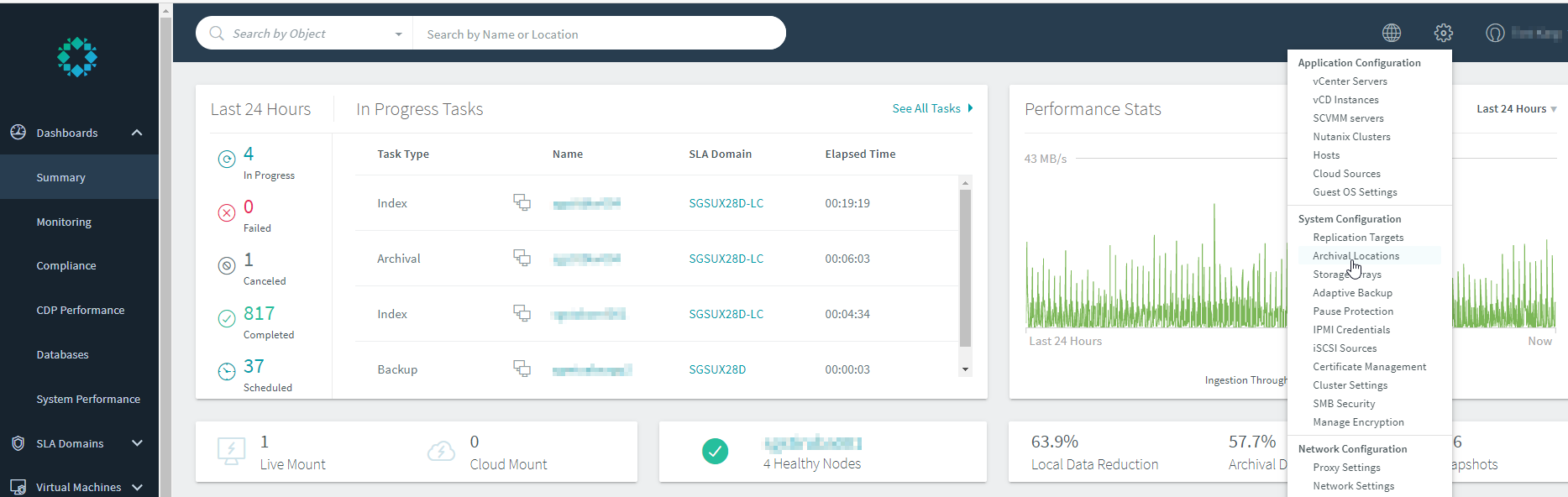
Select + to add a new archival location. Enter the following details and select Add.
Archive Type: Choose Object Store.
Object Store Vendor: Choose S3 Compatible.
Access Key: Enter your Lyve Cloud Access Key.
Secret Key: Enter your Lyve Cloud Secret Key.
Host Name: Enter the bucket endpoint URL.
Bucket Prefix: Enter your bucket prefix.
Note
The Bucket Prefix in Rubrik must match the bucket name in Lyve Cloud.
If the bucket does not exist in Lyve Cloud, it will create new bucket(s) with a prefix. These buckets are prefixed with a naming convention as <prefix>-rubrik-<number>. For example, abc-rubrik-0
Number of Buckets: Enter the number of buckets associated with the prefix.
Archive Location Name: Enter an Archive Location Name.
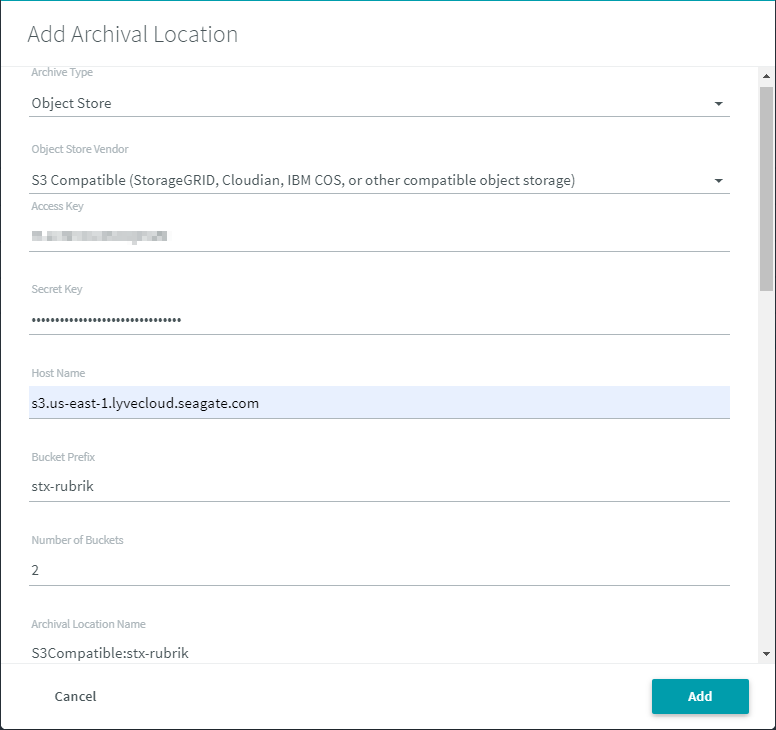
RSA key: Enter the RSA key. If you do not have an RSA key, you must generate and paste the key. For more information, see Generating RSA key.
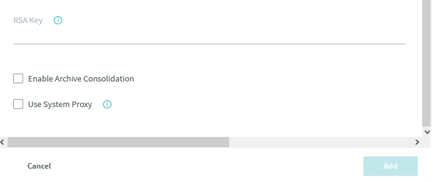
Select SLA Domain in themenu, to create a new SLA Domain or edit a Rubrik SLA template, set the following and select Next:
SLA Domain Name: Select SLA Domain
Continuous Data Protection: Leave toggle in defaulted position
Advanced Frequencies: Leave toggle in defaulted position
Take Snapshots: Set the frequency of snapshots for Hours, Days, and Months.
Keep Snapshots: Set duration to keep snapshots for Days and Months.
Snapshot Window: Specify the duration to take snapshots from and the first full snapshot
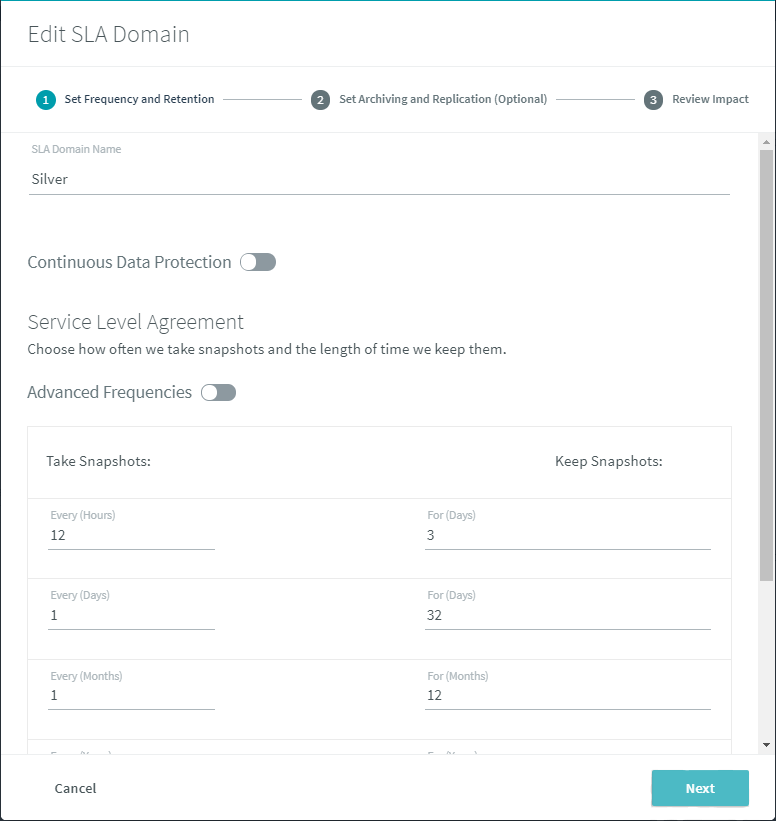
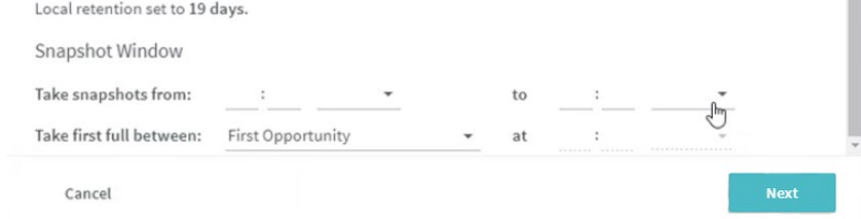
Set Archiving and Replication Rules to customize archiving and retention periods on-premises or in the cloud.
Specify the following details and select Next:
Retention on Brik: Set the on-premises retention period
Archiving: Toggle on. Choose the Archival Location Name from step 1 and select Enable Instant Archive.
Replication: Leave toggle in the default position
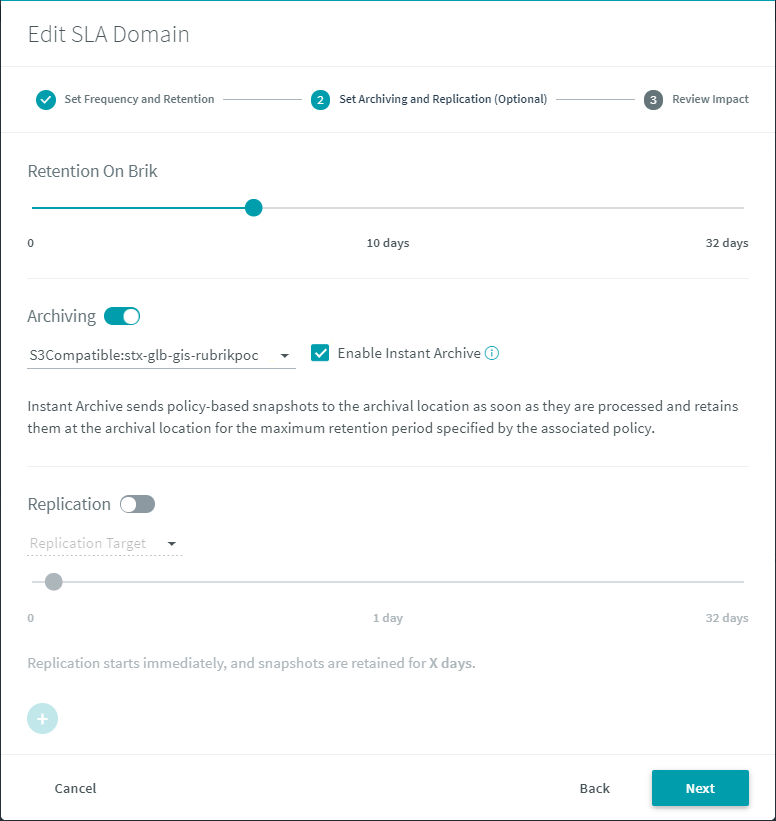
Review settings under Review Impact and select Submit when finished.
For more information on Rubrik, visit www.rubrik.com
RSA key is used for encryption. The RSA key can be generated on any system with the OpenSSL toolkit (common on Linux and Mac OS).
Run the following command on the command line:
# sudo openssl genrsa -out rubrik_encryption_key.pem 2048
The command generates the required key and writes it to a file called
rubrik_encryption_key.pem. To view the key, execute the following command:# cat rubrik_encryption_key.pem
This image shows an example of an RSA key.
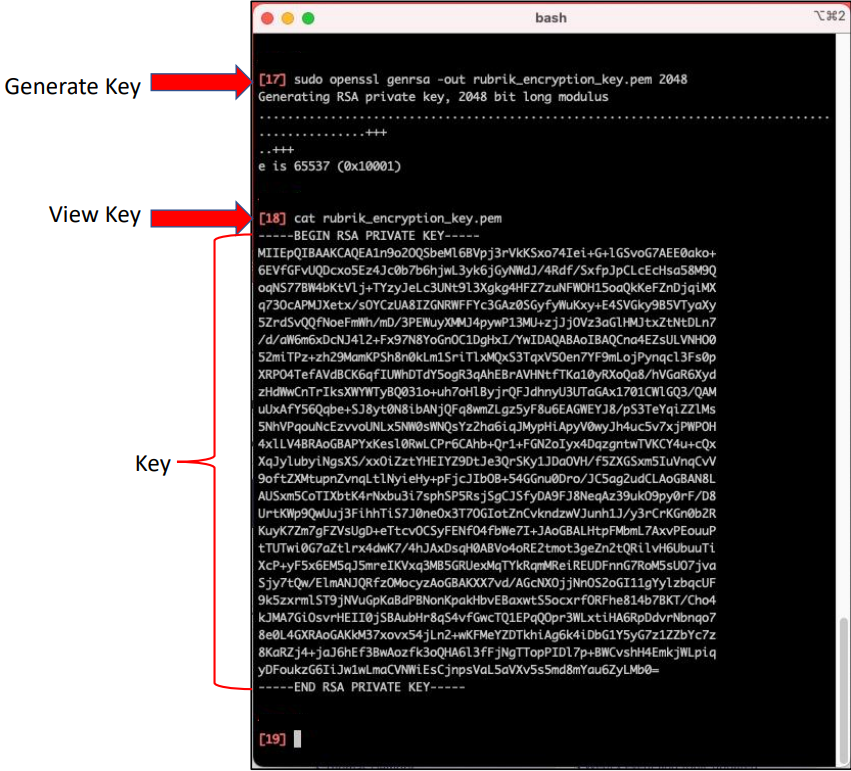
The key is the entire contents of the file, including the -----BEGIN RSA PRIVATE KEY----- and -----END RSA PRIVATE KEY----- markers
Copy and paste the content of key file in the RSA key field.