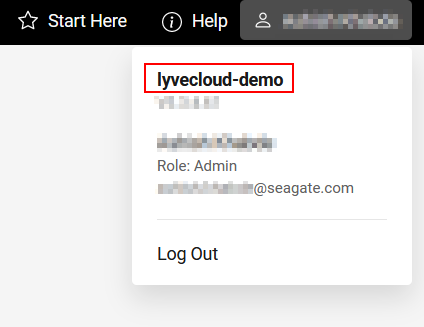Signing in to Lyve Cloud
To use the Lyve Cloud console, you must sign in using your account credentials. To sign in to Lyve Cloud, you will need a login URL, which contains a unique account ID. The account ID can include your company name chosen during onboarding. You cannot change the account ID once it is created. The account ID is unique across Lyve Cloud accounts.
A single URL is used to access Lyve Cloud console which is authenticated by the account ID, and the URL has the following format: https://<account_ID>.console.lyvecloud.seagate.com.
After successful onboarding, you will receive a welcome email. This email contains the Lyve Cloud URL. Using this URL, you can sign in to Lyve Cloud by creating a password.
This URL is in the following format: https://<account_ID>.console.lyvecloud.seagate.com. The user can bookmark or save this URL to log into the console.
If you have not saved the URL: https://<account_ID>.console.lyvecloud.seagate.com you will not be able to login to Lyve Cloud console. But when you try to log in using the URL https://console.lyvecloud.seagate.com, you are directed to enter the Lyve Cloud Account ID to access the console.
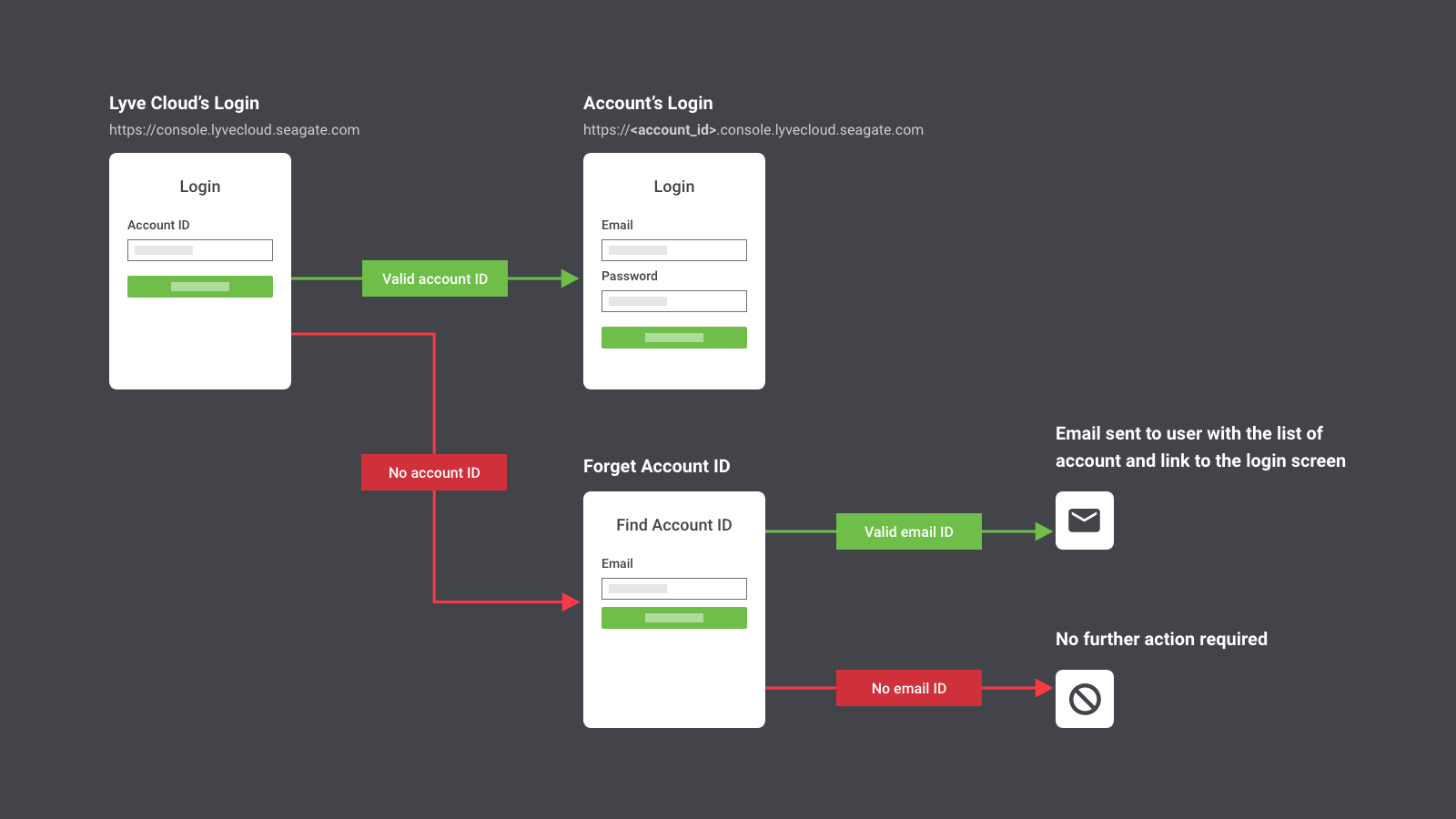
In this case, if:
You have the Account ID
Enter the Account ID on the login page, followed by the registered email address. An email with all the details of the Lyve Cloud account is sent, which contains the Lyve Cloud URL to log in.
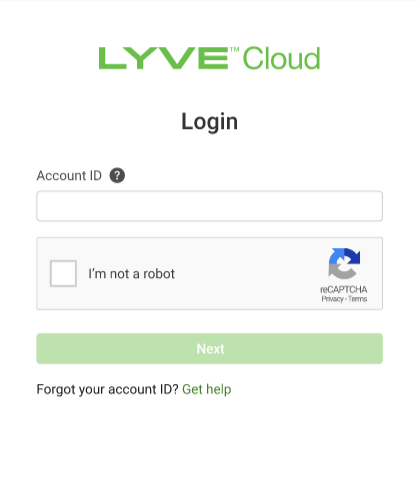
You do not have the Account ID
If you do not have the Account ID, you will receive your account ID by providing your registered email address. You must select Get Help on the Login page. After selecting Get Help, you are then directed to enter your email address.
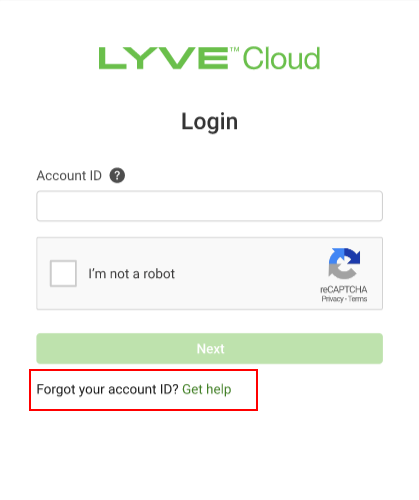
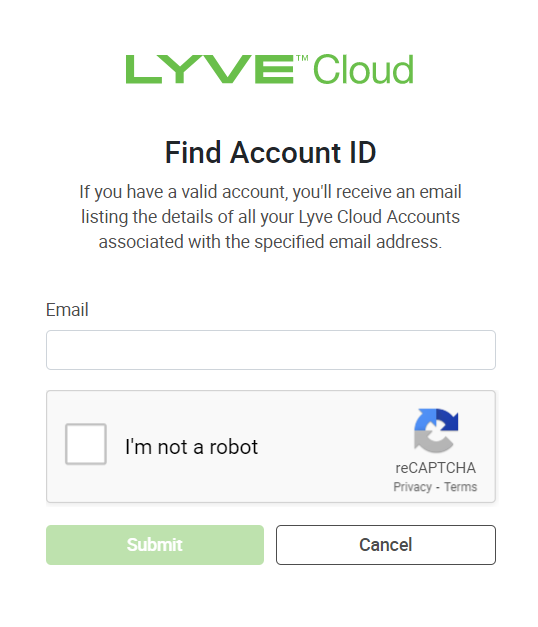
If the email address is not registered with Lyve Cloud, you must contact the support team at support.lyvecloud@seagate.com.
If you have already signed in to the Lyve Cloud account, you can view the Account ID from the Header pane. Select the username in the top right to view the Account ID.
The following image highlights the Account ID in the console.