Self Service
- 1. Who is eligible for the Lyve Cloud free tier?
- 2. How do I sign up for the Lyve Cloud free tier?
- 3. I cannot register for Lyve Cloud services using a credit card and get the following screen during registration.
- 4. I cannot access the registration link and receive the error The Site Can’t be Reached.
- 5. After registration, the Lyve Cloud site fails to load with a Registration failed message.
- 6. When accessing the registration link, an unexpected error occurred.
- 7. How do I update or edit my credit card information?
- 8. When can I see my invoice for this month?
- 9. I did not receive the email with the confirmation code. How do I proceed?
- 10. I did not receive the email with a confirmation of account creation. How do I proceed?
- 11. How do I cancel my Lyve Cloud account?
- 12. When will my Credit Card be charged after the cancellation?
- 13. Why does my credit card provider show a transaction as "pending" from Lyve Cloud on my customer bill after I have registered for the free trial?
1. | Who is eligible for the Lyve Cloud free tier? |
Anyone not previously signed up for Lyve Cloud is eligible for a free trial. | |
2. | How do I sign up for the Lyve Cloud free tier? |
You can sign up for the Lyve Cloud Free Tier using https://signup.lyvecloud.seagate.com/product/250TB. | |
3. | I cannot register for Lyve Cloud services using a credit card and get the following screen during registration. 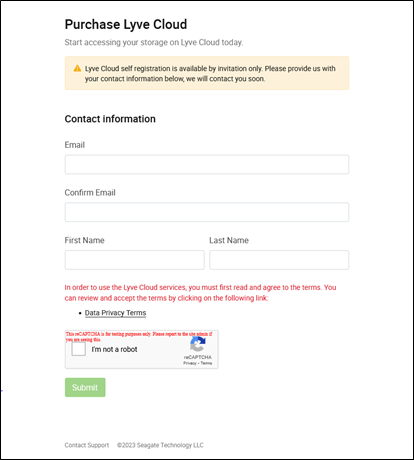 |
The Lyve Cloud subscription has reached the limit. You can wait for a period of time and try again. If you are still facing issues, please contact our support team at support.lyvecloud@seagate.com. | |
4. | I cannot access the registration link and receive the error The Site Can’t be Reached. |
You can perform the following actions and retry:
| |
5. | After registration, the Lyve Cloud site fails to load with a Registration failed message. 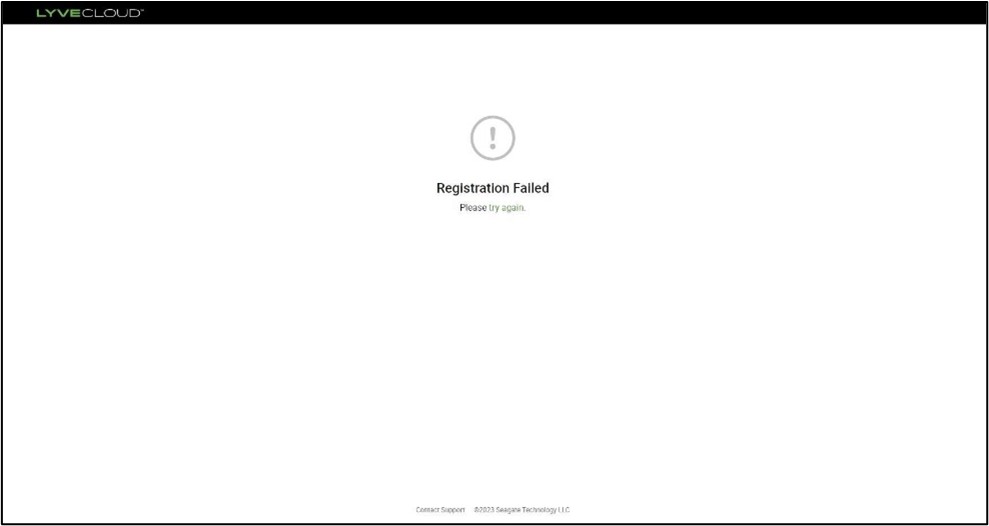 |
The registration could have failed because the credit card authorization was incomplete or the credit card was declined. If the authorization is successful and still the registration fails, please contact our support team at support.lyvecloud@seagate.com. | |
6. | When accessing the registration link, an unexpected error occurred. 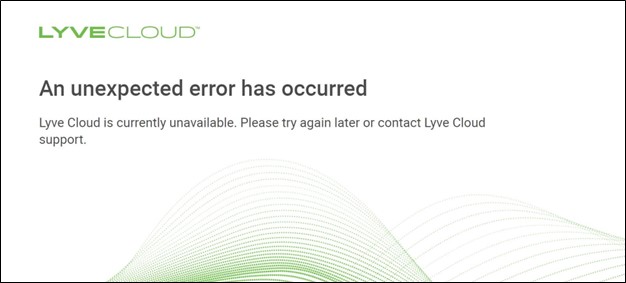 |
Please contact our support team at support.lyvecloud@seagate.com. | |
7. | How do I update or edit my credit card information? |
To update or edit credit card information such as the expiration date, see Managing payment method. | |
8. | When can I see my invoice for this month? |
Your invoice is generated on the first of every month for the previous month. To view and download invoices, see Understanding billing. | |
9. | I did not receive the email with the confirmation code. How do I proceed? |
Please check your inbox for an email entitled Lyve Cloud verification code. Be sure to also check your spam folder. If you still haven't received the email, please contact our support team support.lyvecloud@seagate.com. | |
10. | I did not receive the email with a confirmation of account creation. How do I proceed? |
Please check your inbox for an email entitled You are invited to Lyve Cloud!. Be sure to also check your spam folder. If you still haven't received the email, please contact our support team support.lyvecloud@seagate.com. | |
11. | How do I cancel my Lyve Cloud account? |
Lyve Cloud customers can close their own accounts. For more information, see Cancel Lyve Cloud service. | |
12. | When will my Credit Card be charged after the cancellation? |
When your account is cancelled, the billing period ends on the cancellation date. The bill is generated, and the credit card is charged on the cancellation date at the end of the day. For more information, see Calculating payment. | |
13. | Why does my credit card provider show a transaction as "pending" from Lyve Cloud on my customer bill after I have registered for the free trial? |
Lyve Cloud only authorizes charges during registration and does not execute an actual charge to your credit card. Some credit card companies elect to note this authorization on customer statements as a pending charge. Not all companies follow this practice. While you may see a charge from Lyve Cloud as pending, you will not be charged for Lyve Cloud service during the free trial period. Please speak with your credit card company about concerns with this notation on your customer bill. You may also contact Lyve Cloud support for further assistance. |