Managing Storage
When you successfully install Data Mover and complete the installation and the setup process, the cloud storage settings are already set. You must verify if the Lyve Cloud endpoint, bucket name, and secret credentials are correct.
Editing Cloud Storage settings
The Cloud Storage settings are set by default after completing the installation and setup process. Ensure the necessary changes are made, and all the valid bucket details are provided, which are created in the Lyve Cloud console.
On the left-hand menu, select Storage.
Select Cloud Storage to edit the cloud storage settings.
Select Edit in the Actions column, and edit the following:
Endpoint: Enter S3 API endpointsLyve Cloud S3 endpoint. For more information, see S3 API endpoint. Lyve Cloud supports only region-specific S3 endpoints. Add an endpoint connection for each region to access buckets created in different regions in the S3 client.
Access Key: Enter your access key, a private key for authentication to connect a bucket created in Lyve Cloud. The access key is displayed when creating a new service account in Lyve Cloud. A service account contains bucket credentials for Lyve Cloud to access a bucket. For more information, see Creating service accounts.
Secret Key: Enter your secret key, a private key password used for authentication to connect a bucket created in Lyve Cloud. The secret key is displayed when creating a new service account in Lyve Cloud. For more information, see Creating service accounts.
Bucket Name: Enter the Lyve Cloud bucket name to move the data.
Description: Enter any additional information for storage settings.
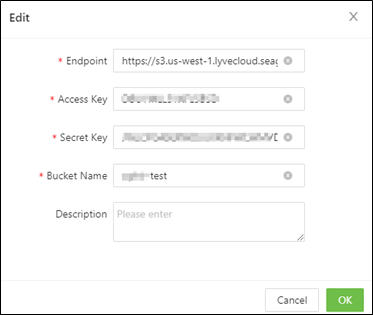
Using Data Mover portal mount point
The data mover portal mount point configuration is available in the data mover portal after Data Mover installation and set-up are completed. The section displays the details of the Data Mover worker source mount point node such as Mount Point name, Total Space, Used and Available Space, etc. You cannot edit or update any details in the Data Mover portal.

The following table describes the column information for the mount point.
Column Name | Description |
|---|---|
Data Source Path | Displays the On-prem NAS path for data upload to Cloud. |
Mount Point | Displays the On-prem NAS mount point path for data upload to Cloud. |
Total Space | Displays the On-prem NAS total allocated storage. |
Free Space | Displays the On-prem NAS total free storage. |
Used Space | Displays the On-prem NAS total used storage. |
Used Percentage | Displays the On-prem NAS total used storage in percentage. |
Update Time | Displays the configuration update time. |